Altinity.Cloud in the AWS Marketplace
AWS users can use Altinity.Cloud for ClickHouse® from the AWS Marketplace to simplify software licensing, procurement, control, and governance. This lets you run Altinity.Cloud in your cloud account.
We cover how to:
Signing up for an AWS Marketplace subscription
You can subscribe to the Altinity.Cloud through the AWS Marketplace and get billed through the AWS billing system for the Altinity.Cloud services.
NOTE: If you already have an account with Altinity.Cloud, please log in to the ACM first from the same browser.
Figure 1 – Finding Altinity.Cloud for ClickHouse in the AWS Marketplace
To use Altinity.Cloud services through AWS Marketplace subscription you need to:
- Subscribe to Altinity.Cloud for ClickHouse in the AWS Marketplace
- Register your new account on the registration form.
Search for Altinity.Cloud for ClickHouse in AWS Marketplace and click the View purchase options button:

Figure 2 – The Altinity.Cloud for ClickHouse entry in the AWS Marketplace
You’ll be redirected to the Subscribe page. Click the Subscribe button to purchase Altinity.Cloud for ClickHouse:
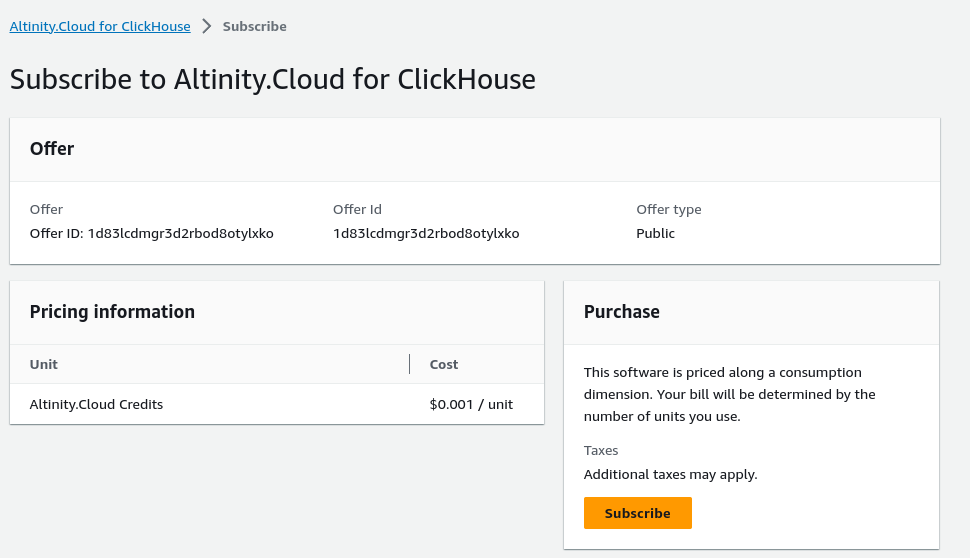
Figure 3 – The Subscribe page for Altinity.Cloud for ClickHouse
On the top of the Subscribe page, click the Set up your account button to start the Altinity.Cloud registration process.

Figure 4 - The Set up your account button
You’ll be redirected to altinity.com. Click the CONTINUE button to continue:
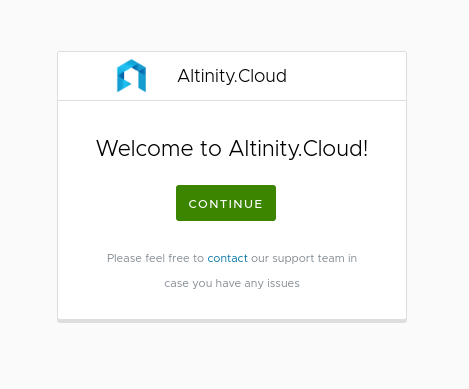
Figure 5 - The welcome screen at altinity.com
Fill out the registration form and click SUBMIT:
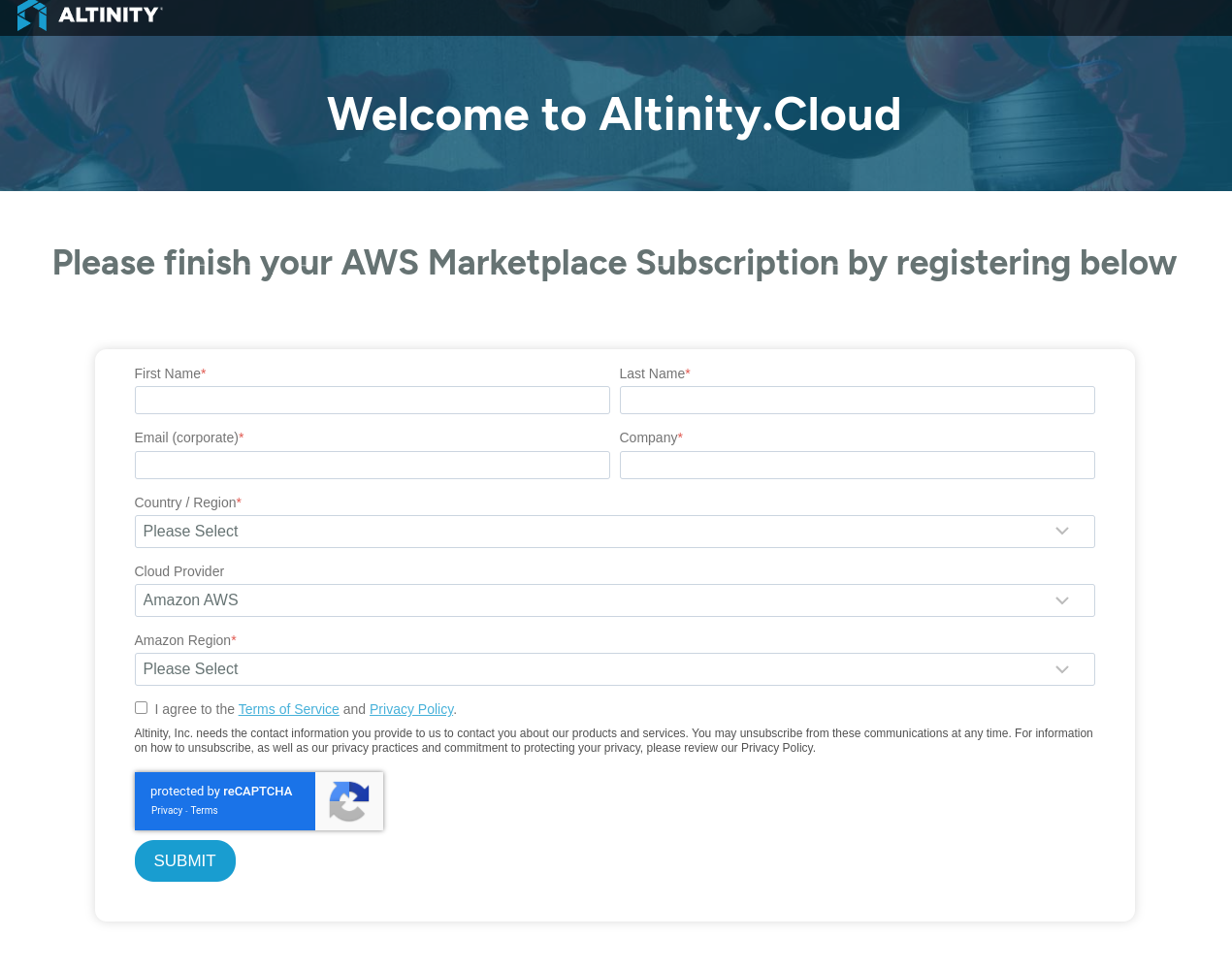
Figure 6 - The Altinity.Cloud for ClickHouse registration page
Once you verify your email, you’ll get an email from the Altinity.Cloud team (support@altinity.com). In that email, click the “Get Started” link. You’ll be asked to create a password for your new account.
With your new password defined, you’ll be taken to the ACM login screen:

Figure 7 - The Altinity.Cloud Manager (ACM) login screen
You can log in with your email and password, or click the Auth0 link at the bottom to login through Google. The email address you use with Auth0 must be the same one you used when you signed up for your AWS subscription.
Once you’re logged in, you’re ready to get started!
NOTE: Please use the same browser session to log in to the Altinity.Cloud (ACM) you used to sign up from Marketplace. Connection between ACM and AWS Marketplace is done through secure cookies.
If you have any issues with registration or your subscription, please contact the Altinity.Cloud support team.
Managing your subscription
Go to your AWS Marketplace account and click the Manage your software subscriptions link in the Your Software section:
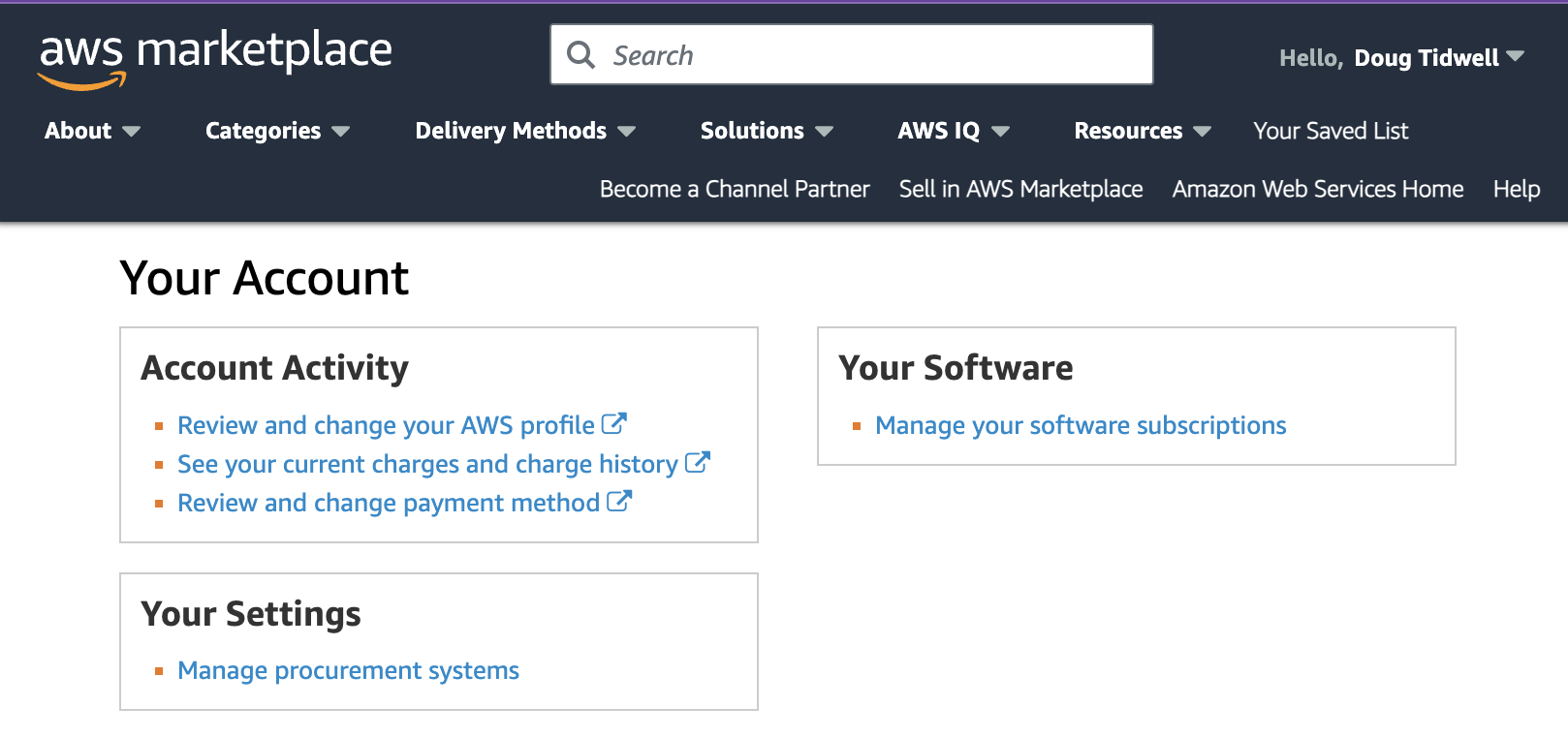
Figure 8 - Managing your account in the AWS Marketplace Console
Select Altinity.Cloud for ClickHouse in your subscription list and click the Manage button:
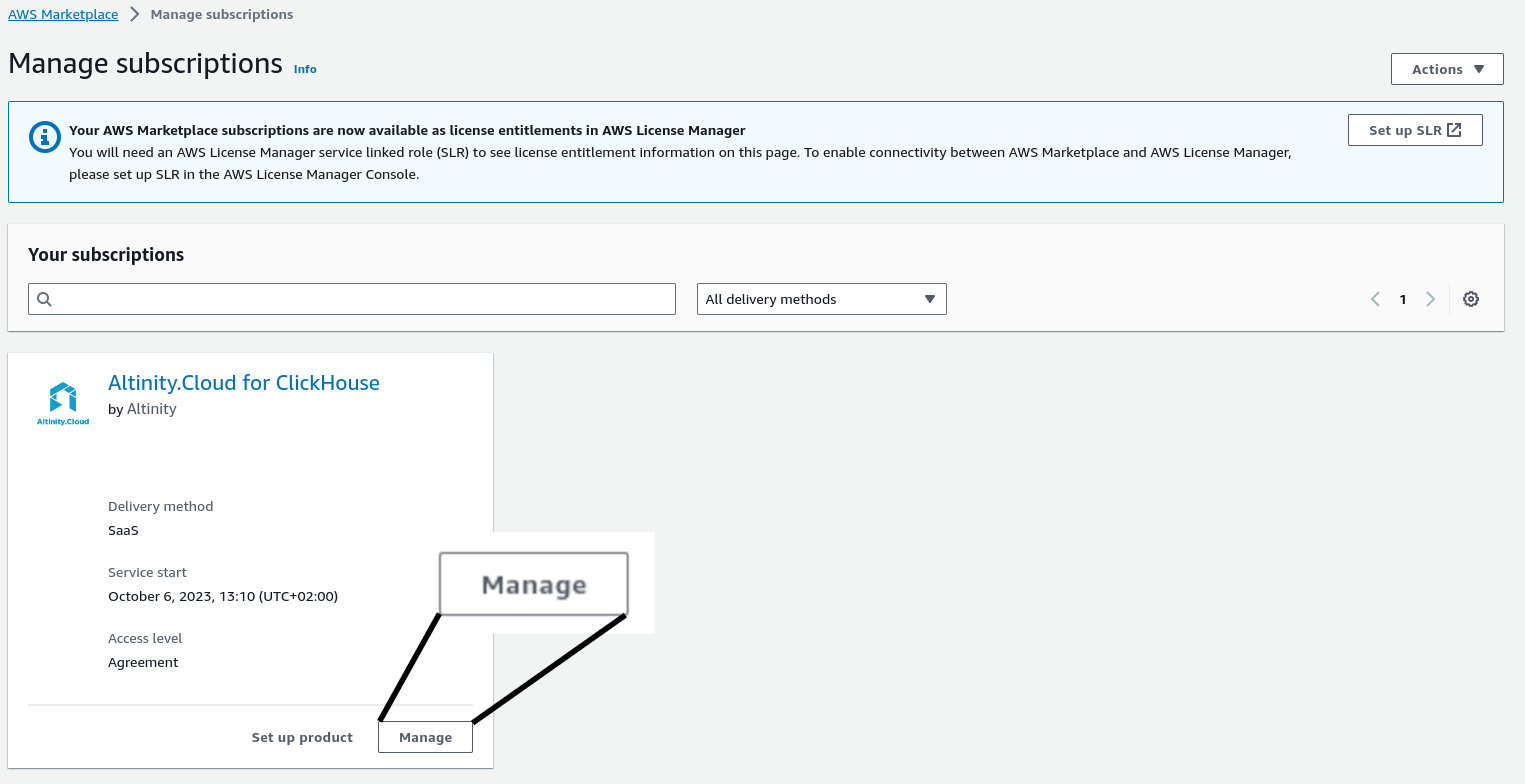
Figure 9 - Managing your Altinity.Cloud subscription
Select the Actions button to manage your subscription. The Actions menu has a variety of options:
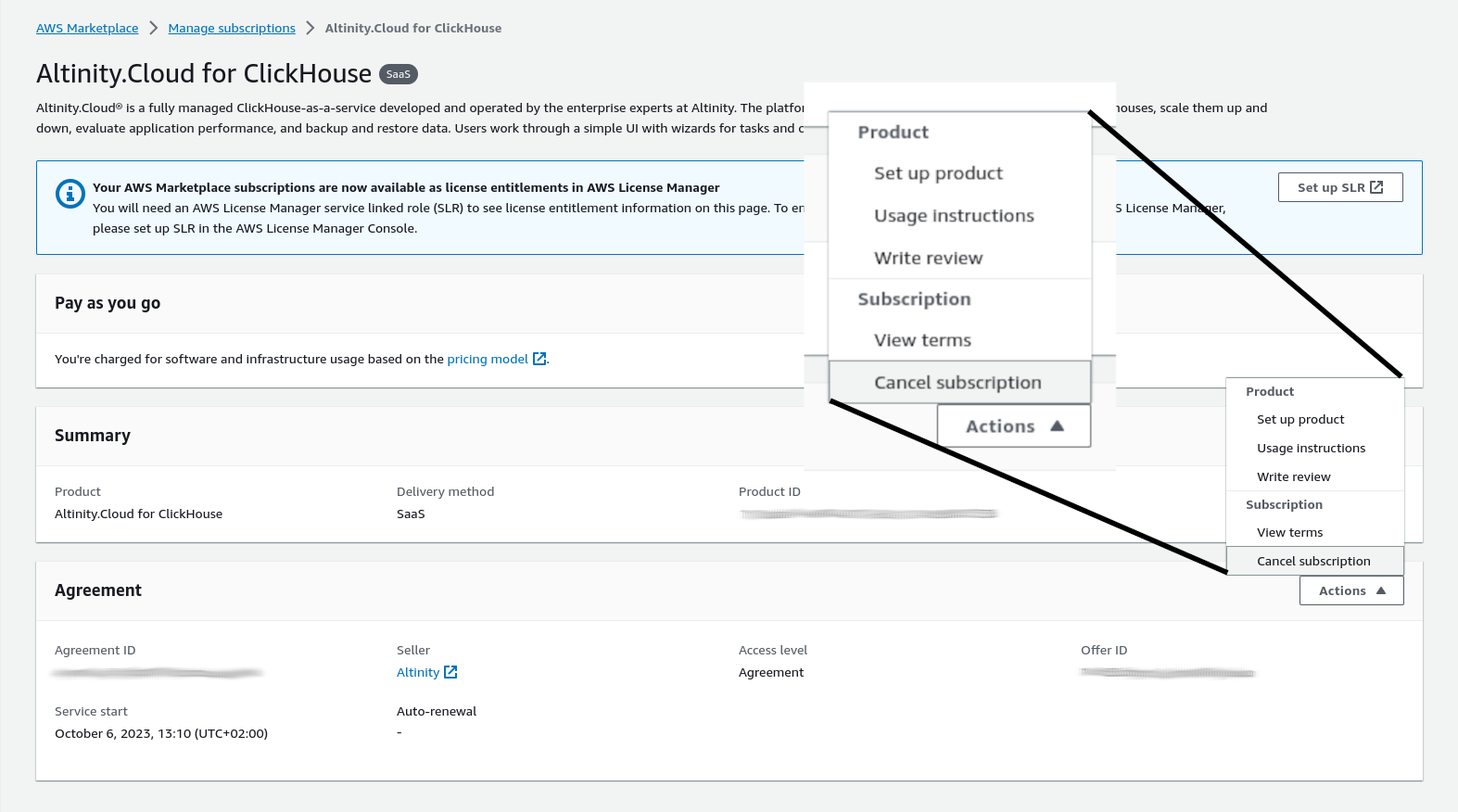
Figure 10 - The Actions menu
Terminating your subscription
- Backup and save your data. Your data will be available for retrieval for the period defined in Altinity.Cloud Terms of Service agreement.
- Stop and delete your clusters.
- Terminate your service as described in the Altinity.Cloud Terms of Service agreement.
- Unsubscribe from the service in your AWS Marketplace account
- Go to your AWS Marketplace account and click the Manage your software subscriptions link in the Your Software section:
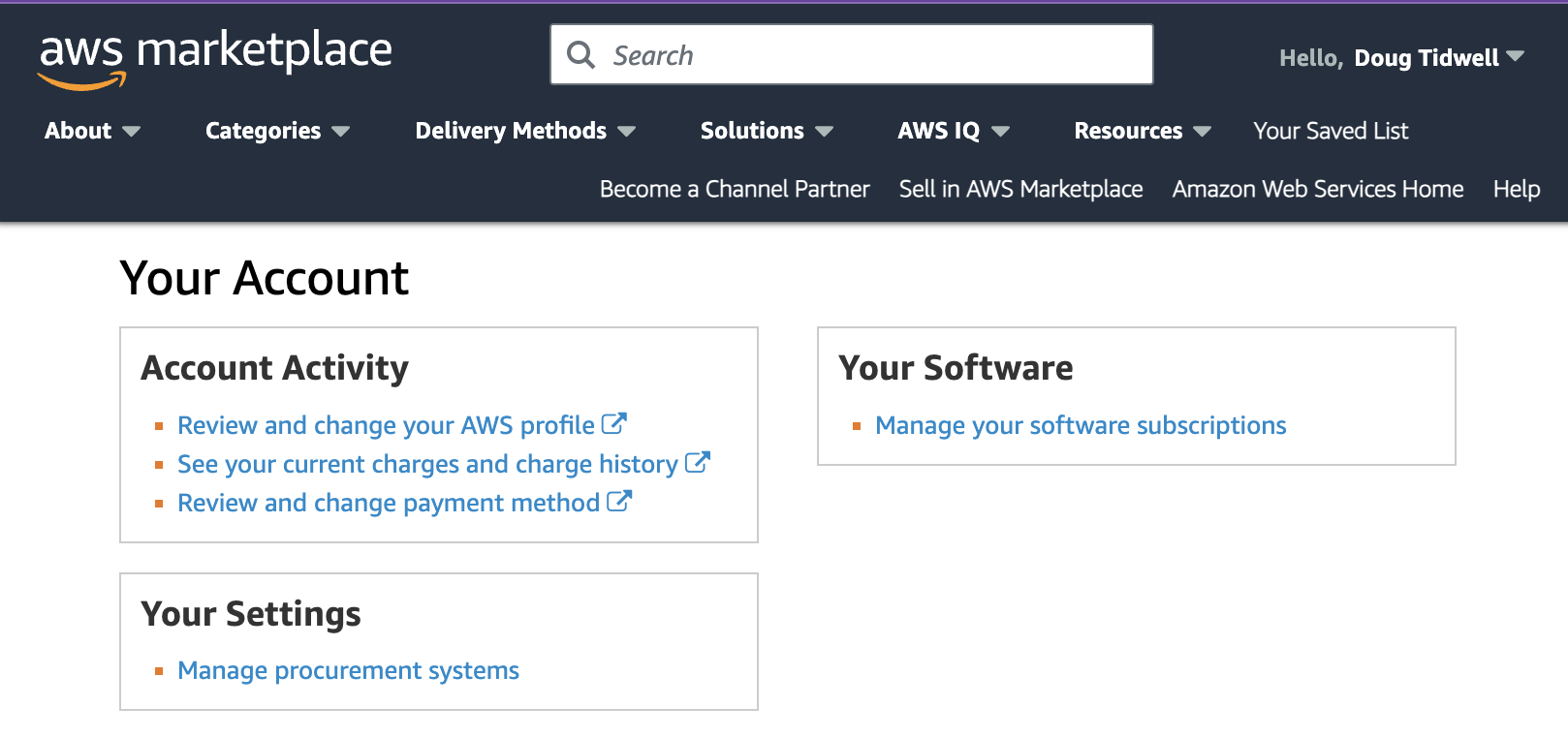
Figure 11 - Managing your account in the AWS Marketplace Console
- Select Altinity.Cloud for ClickHouse in your subscription list and click the Manage button:
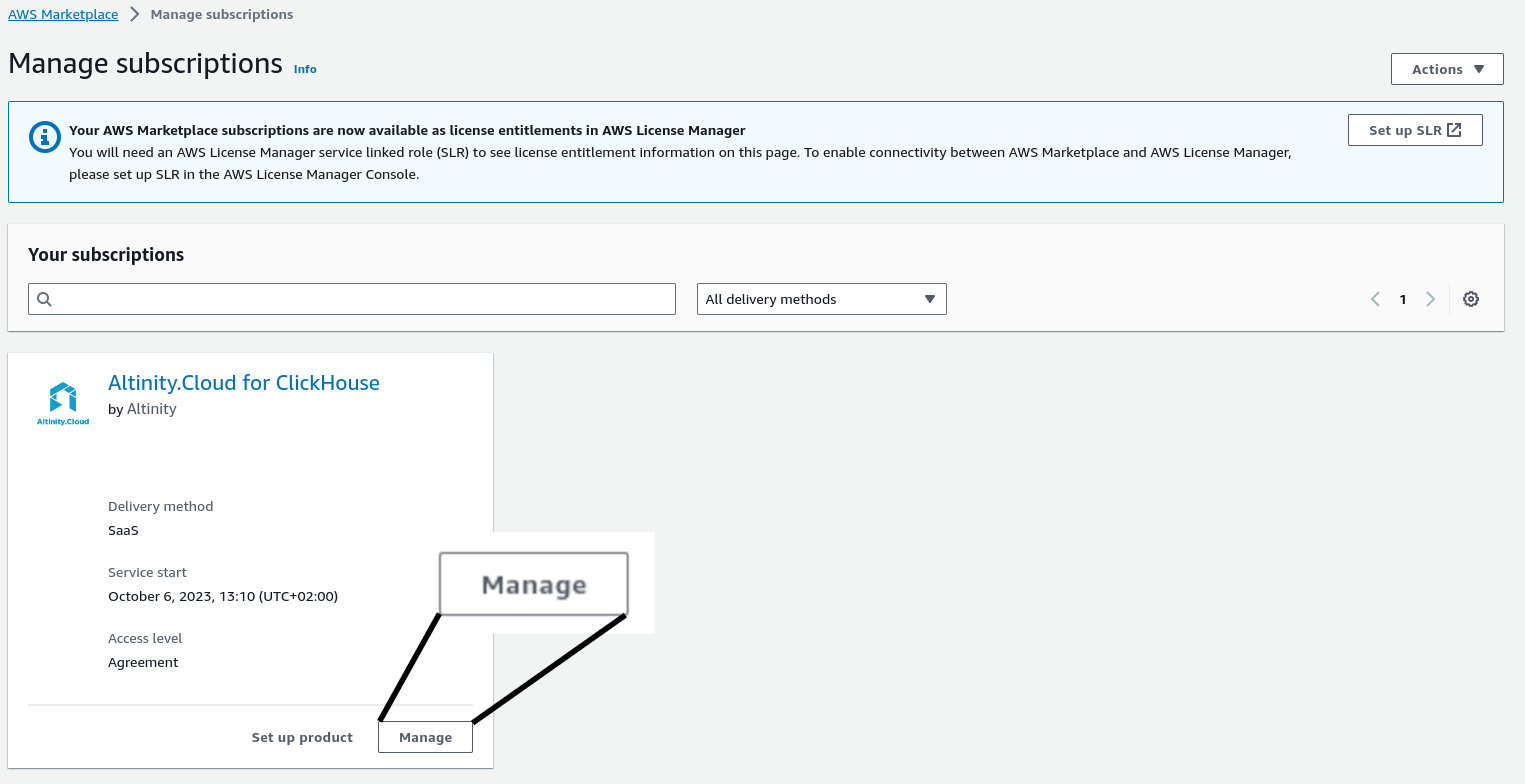
Figure 12 - The Manage button
- Select the Actions button and select Cancel subscription in the menu:
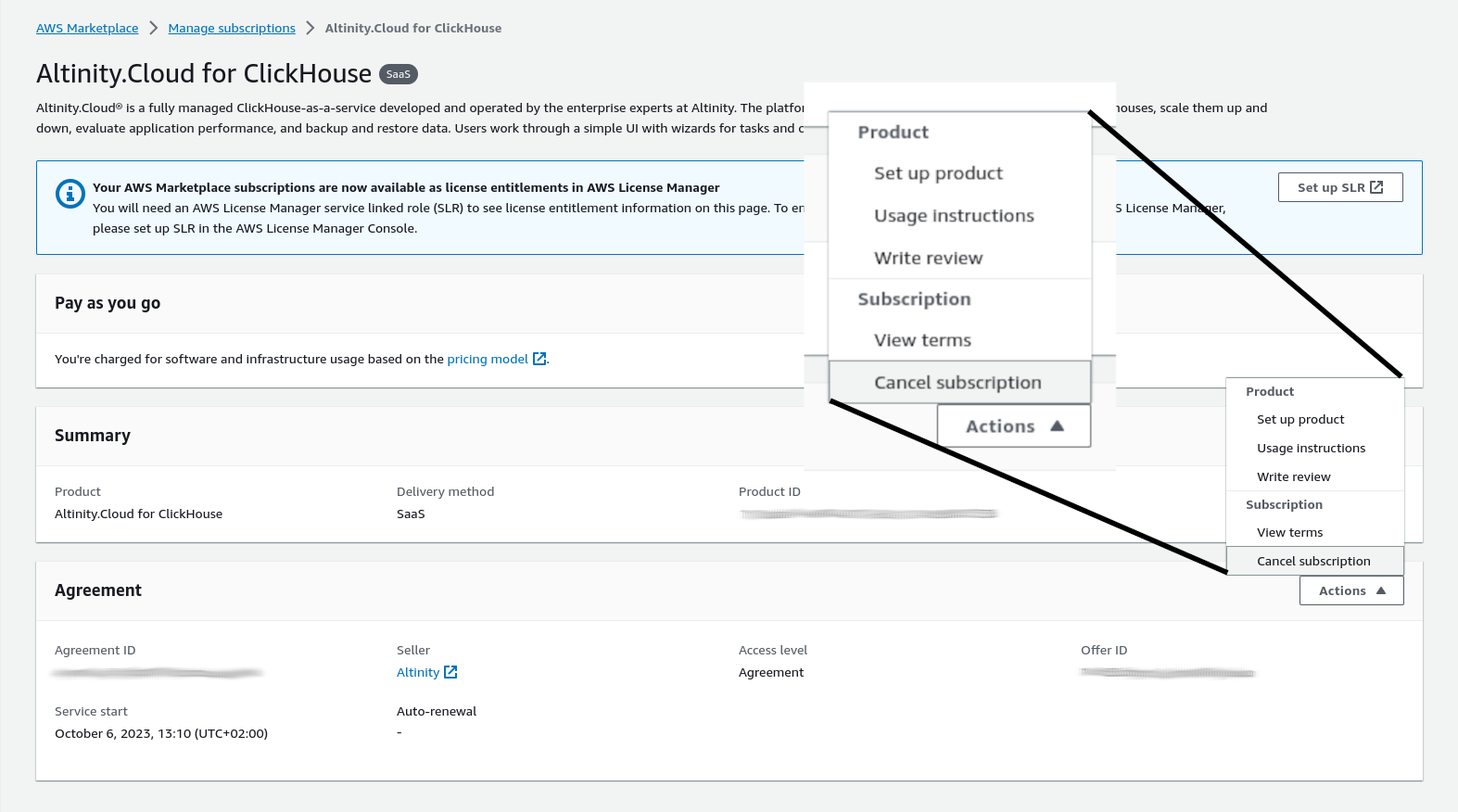
Figure 13 - The Cancel Subscription menu item
You are now unsubscribed from Altinity.Cloud.