Creating an Account
There are three ways you can create an Altinity.Cloud account:
- Create a free trial Altinity.Cloud account
- Sign up for an AWS Marketplace subscription
- Sign up for an GCP Marketplace subscription
We’ll cover both of those here, but before we get started, please contact us if you have any questions or issues as you get set up.
Create a free trial Altinity.Cloud account
To start your Altinity.Cloud journey, the first thing you need is an account. New users can sign up for a 14-day Altinity.Cloud trial account on the trial request page.
NOTE: You must use a corporate email address to register for an account.
Addresses such as *@gmail.com or *@yahoo.com are not accepted.
You’ll get an email to verify your email address. (Be sure to
check your spam folder if you don’t get an email soon.) After
you’ve verified your email, you’ll get an email
from the Altinity.Cloud team, support@altinity.com. In that email, click the
“Get Started” link. You’ll be asked to create a password for your new account.
Once you’ve defined your new password, you’ll be taken to the ACM login screen:
Figure 1 – The Altinity.Cloud Manager (ACM) login screen
You can log in with your email and password, or click the AUTH0 link at the bottom to login through Google. The email address you use with Auth0 must be the same one you used when you signed up for the trial account.
Once you’re logged in, you’re ready to get started!
Sign up for an AWS Marketplace subscription
AWS users can use Altinity.Cloud for ClickHouse® from the AWS Marketplace to simplify software licensing, procurement, control, and governance.
You can subscribe to the Altinity.Cloud through the AWS Marketplace and get billed through the AWS billing system for the Altinity.Cloud services.
NOTE: If you already have an account with Altinity.Cloud, please log in to the ACM first from the same browser.
Figure 2 – Finding Altinity.Cloud for ClickHouse in the AWS Marketplace
To use Altinity.Cloud services through AWS Marketplace subscription you need to:
- Subscribe to Altinity.Cloud for ClickHouse in the AWS Marketplace
- Register your new account on the registration form.
Search for Altinity.Cloud for ClickHouse in AWS Marketplace and click the View purchase options button:

Figure 3 – The Altinity.Cloud for ClickHouse entry in the AWS Marketplace
You’ll be redirected to the Subscribe page. Click the Subscribe button to purchase Altinity.Cloud for ClickHouse:
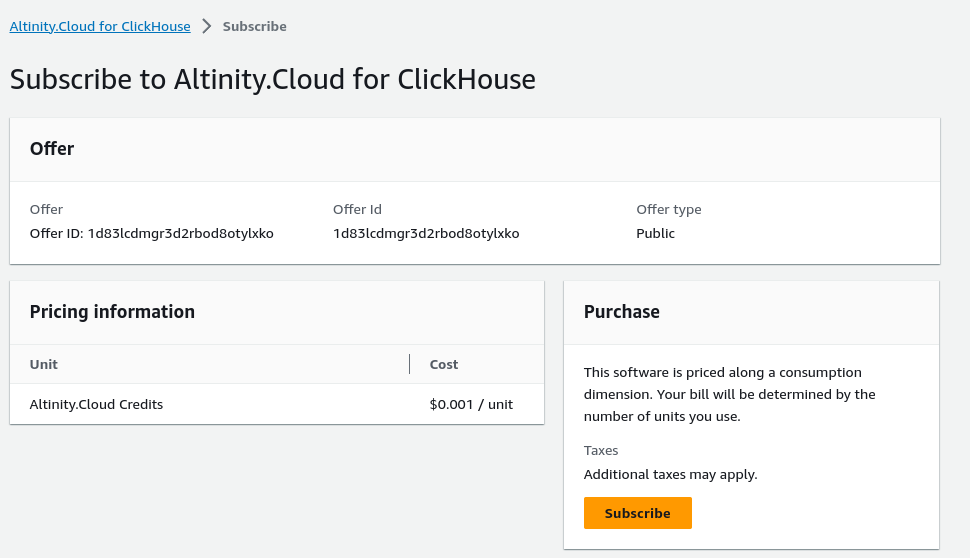
Figure 4 – The Subscribe page for Altinity.Cloud for ClickHouse
On the top of the Subscribe page, click the Set up your account button to start the Altinity.Cloud registration process.

Figure 5 - The Set up your account button
You’ll be redirected to altinity.com. Click the CONTINUE button to continue:
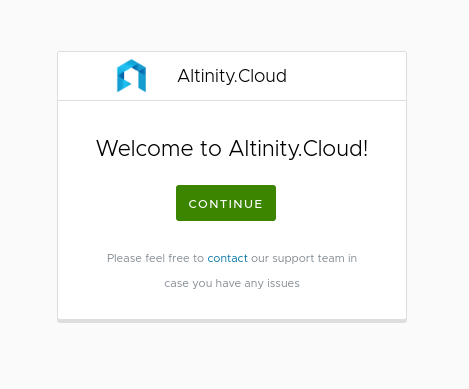
Figure 6 - The welcome screen at altinity.com
Fill out the registration form and click SUBMIT:
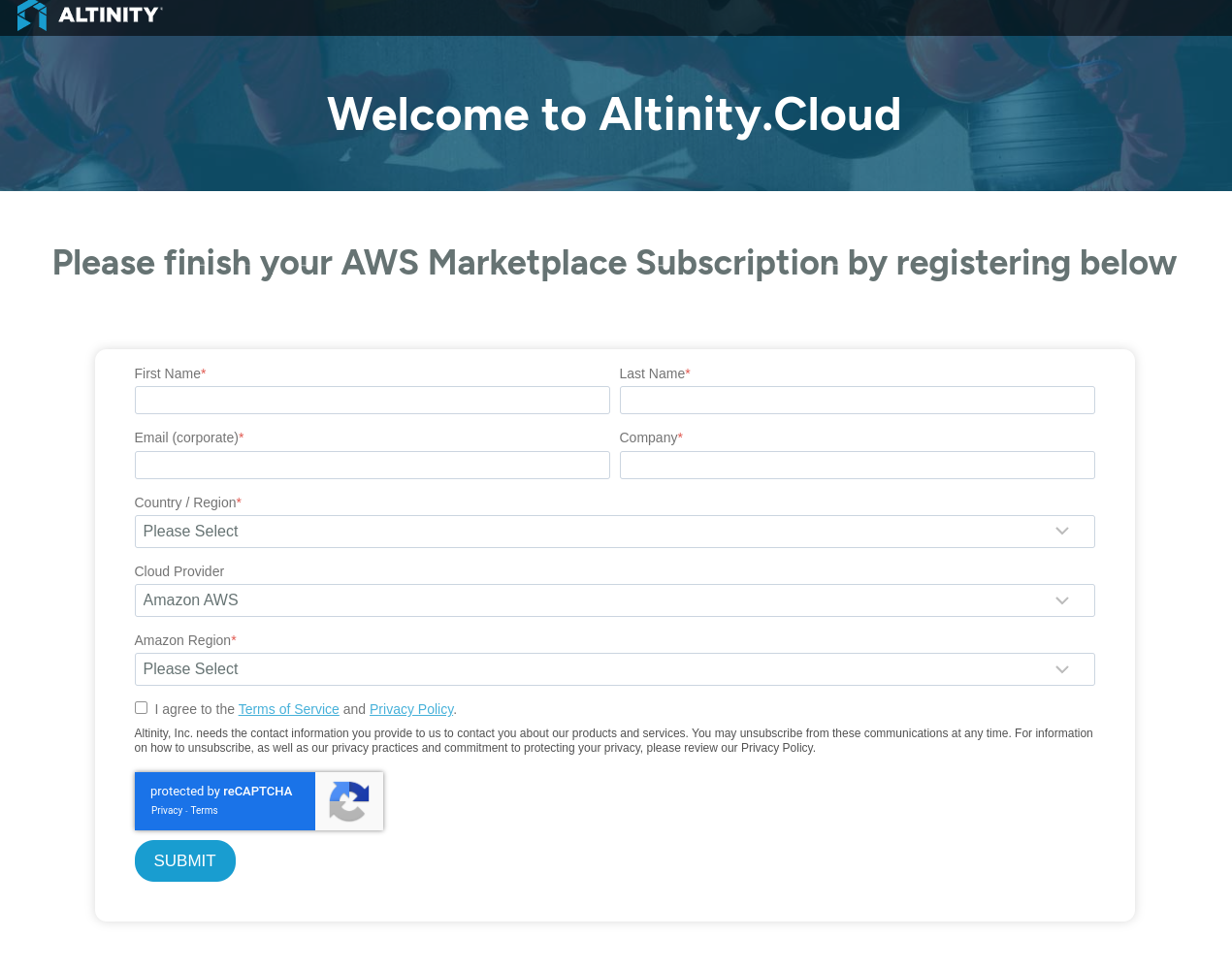
Figure 7 - The Altinity.Cloud for ClickHouse registration page
Once you verify your email, you’ll get an email
from the Altinity.Cloud team (support@altinity.com). In that email, click the
“Get Started” link. You’ll be asked to create a password for your new account.
With your new password defined, you’ll be taken to the ACM login screen:
Figure 8 - The Altinity.Cloud Manager (ACM) login screen
You can log in with your email and password, or click the Auth0 link at the bottom to login through Google. The email address you use with Auth0 must be the same one you used when you signed up for your AWS subscription.
Once you’re logged in, you’re ready to get started!
NOTE: Please use the same browser session to log in to the Altinity.Cloud (ACM) you used to sign up from Marketplace. Connection between ACM and AWS Marketplace is done through secure cookies.
If you have any issues with registration or your subscription, please contact the Altinity.Cloud support team.
Sign up for an GCP Marketplace subscription
GCP users can use Altinity.Cloud for ClickHouse from the GCP Marketplace to simplify software licensing, procurement, control, and governance.
You can subscribe to the Altinity.Cloud through the GCP Marketplace and get billed through the GCP billing system for the Altinity.Cloud services.
To use Altinity.Cloud services through GCP Marketplace subscription you need to:
- Subscribe to Altinity.Cloud for ClickHouse in the GCP Marketplace
- Register your new account on the registration form.
Search for Altinity.Cloud for ClickHouse in GCP Marketplace and click the Subscribe button:
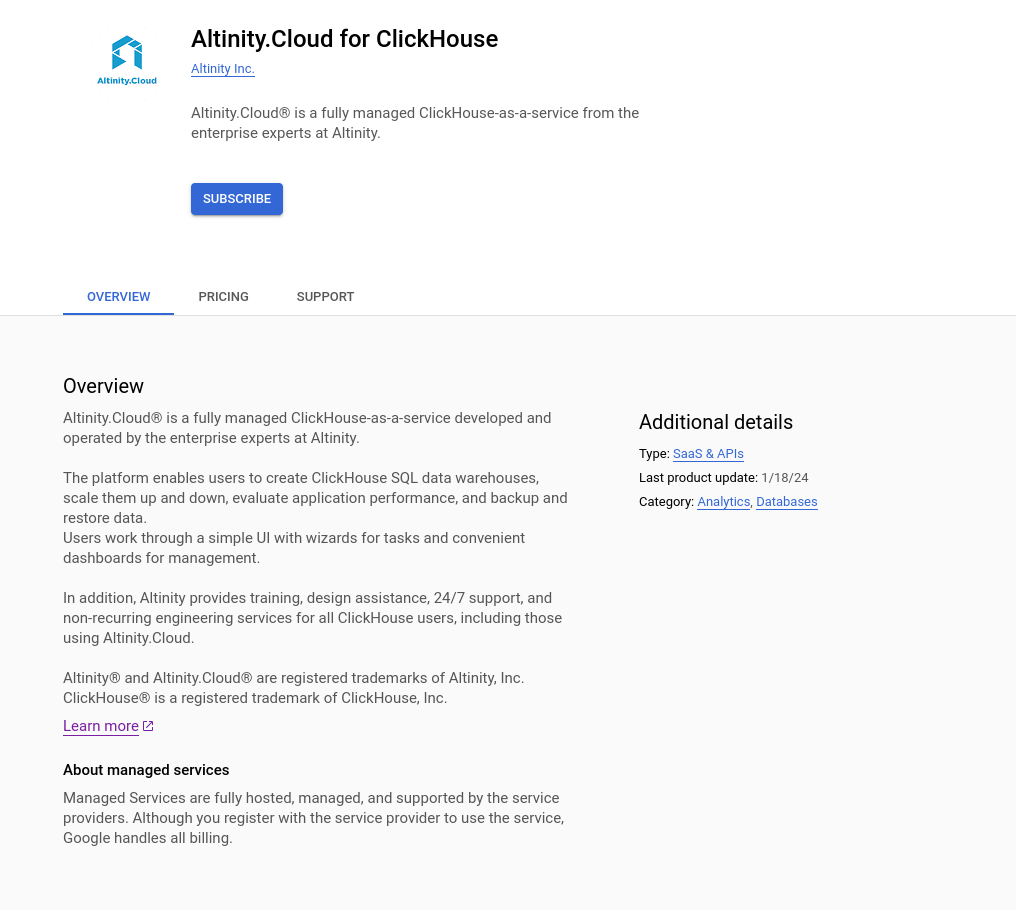
Figure 1 – The Altinity.Cloud for ClickHouse entry in the GCP Marketplace
You’ll be redirected to the Subscribe page. Choose Purchase details, agree on Terms and click the Subscribe button to purchase Altinity.Cloud for ClickHouse:
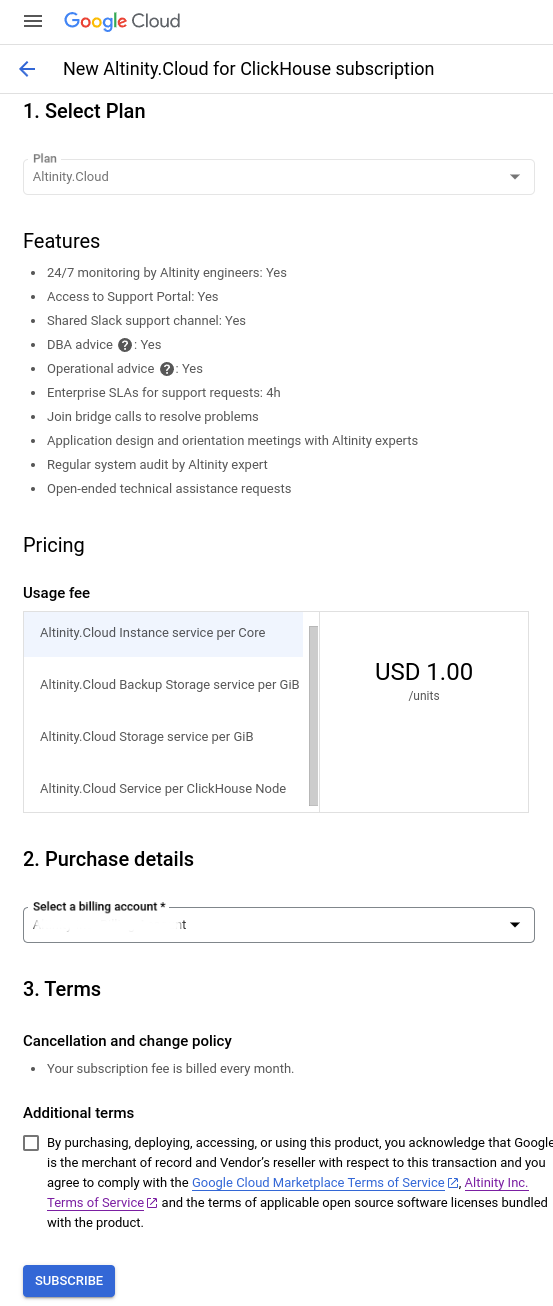
Figure 4 – The Subscribe page for Altinity.Cloud for ClickHouse
Order request has been sent to the Altinity Inc. to confirm subscription, click the SIGN UP WITH ALTINITY INC. button to start the Altinity.Cloud registration process.
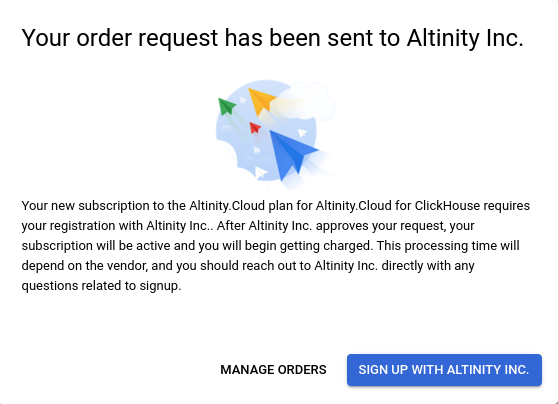
Figure 5 - The SIGN UP button
Fill out the registration form and click SUBMIT:
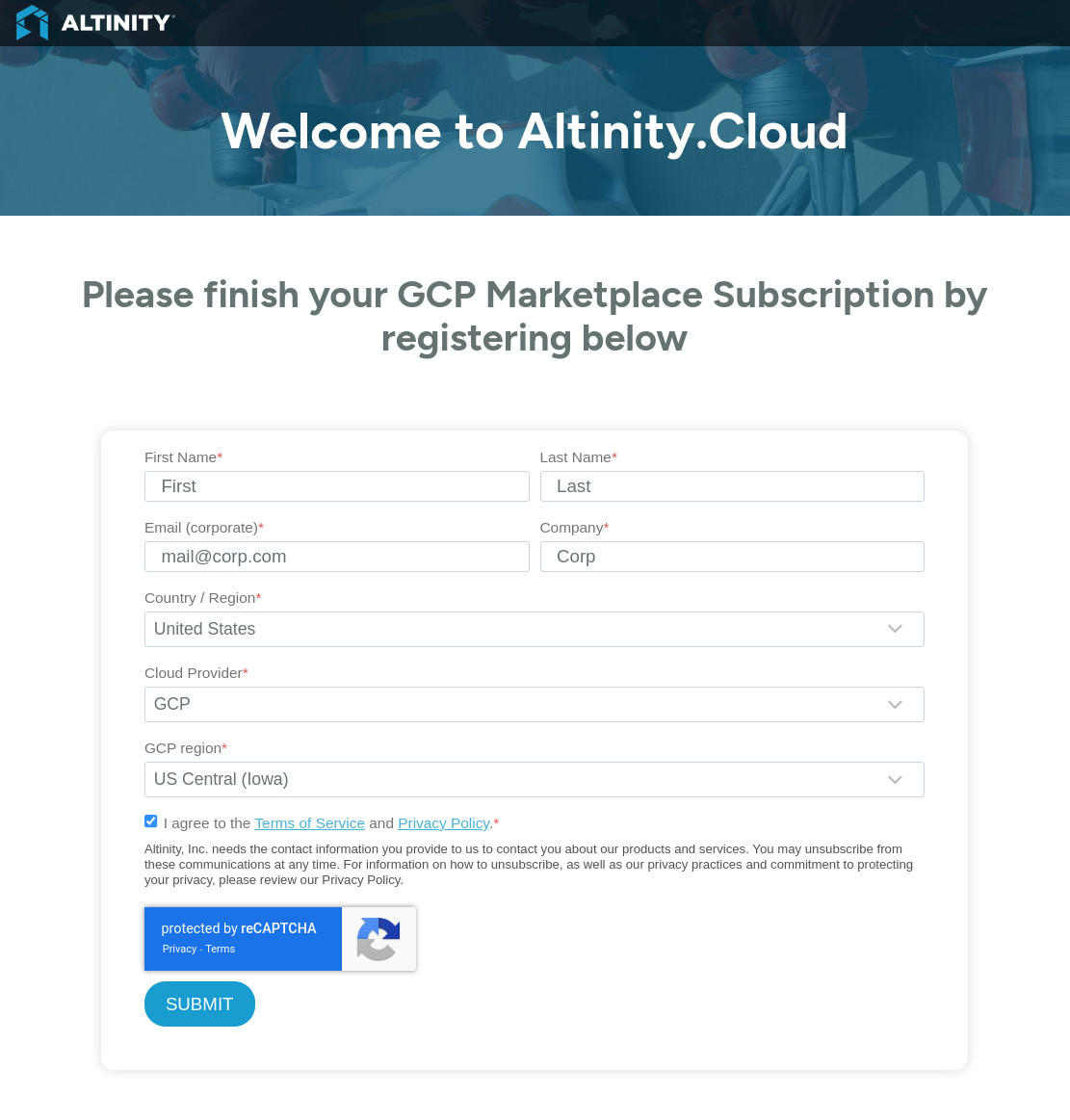
Figure 7 - The Altinity.Cloud for ClickHouse registration page
Once you verify your email, you’ll get an email
from the Altinity.Cloud team (support@altinity.com). In that email, click the
“Get Started” link. You’ll be asked to create a password for your new account.
With your new password defined, you’ll be taken to the ACM login screen:
Figure 8 - The Altinity.Cloud Manager (ACM) login screen
You can log in with your email and password, or click the Auth0 link at the bottom to login through Google. The email address you use with Auth0 must be the same one you used when you signed up for your GCP subscription.
Once you’re logged in, you’re ready to get started!
If you have any issues with registration or your subscription, please contact the Altinity.Cloud support team.
