Connect Superset to ClickHouse®
After Superset has been setup and the ClickHouse SQLAlchemy drivers installed, the two systems can be connected together. The following details how to connect Superset to an existing ClickHouse database.
For details on how to install ClickHouse, see either Altinity ClickHouse Stable Release Quick Start Guide, or use Altinity.Cloud.
Superset to ClickHouse Connection Instructions
Superset and ClickHouse Connection PreRequisites
- Superset installed
clickhouse-driver0.2.0 or above installedclickhouse-sqlalchemy0.1.6 or above installed
For more information, see the Install Superset page.
To connect Superset to ClickHouse once all prerequisites have been met:
-
Login as a Superset administrative user. The default is
admin. -
From the top menu, select Data->Databases to add a new database connection.

-
Select + Database.
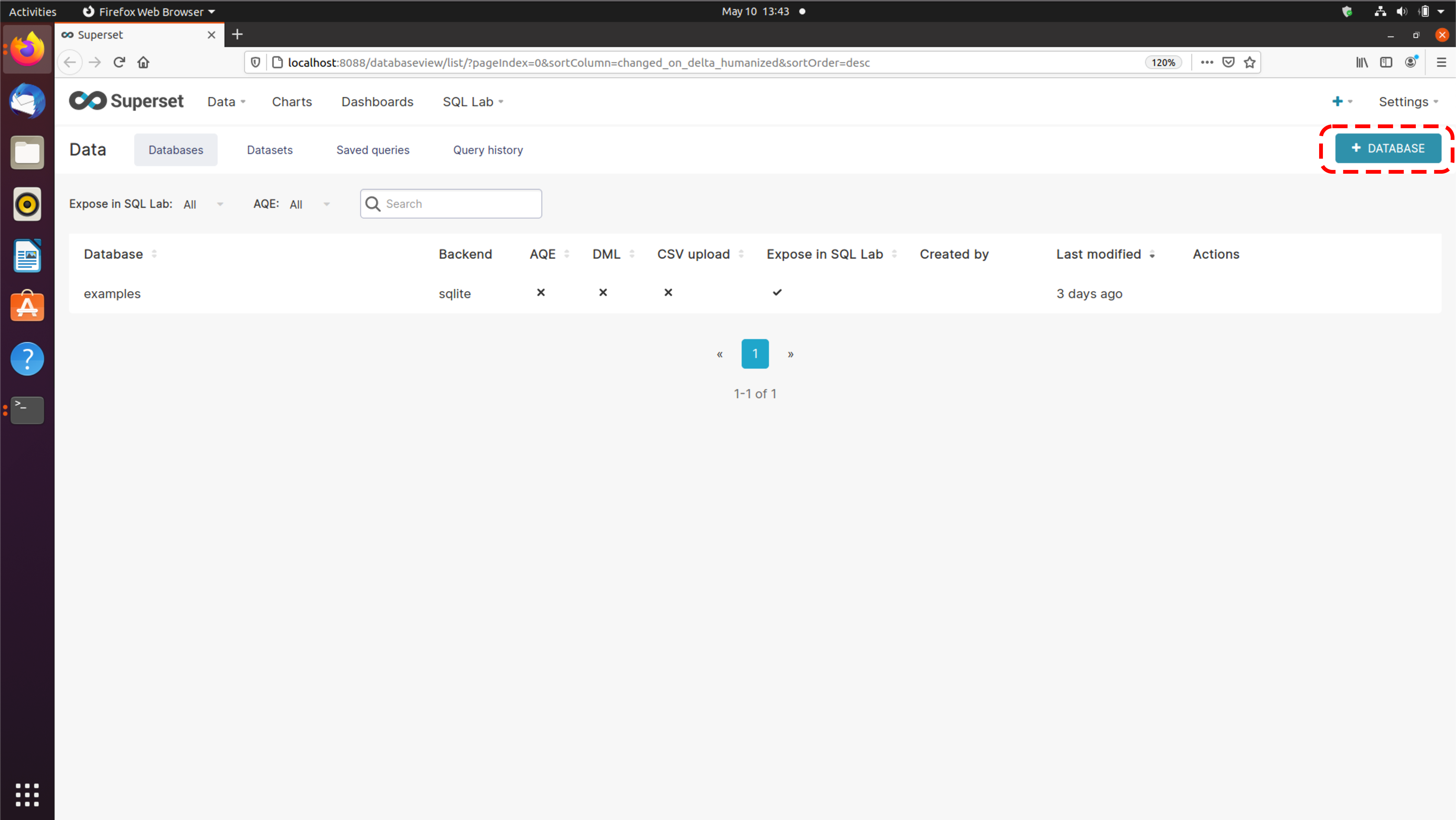
-
Enter the following under the Connection tab:
- Database Name: The name your organization assigns the database. This does not have to match the actual name of the ClickHouse database.
- SQLAlchemy URI: The URI of the database connection in the SQLAlchemy format. The URI will be in the following format:
{SQLAlchemy Connection Type}://{username}:{password}@{url}?{options}For example, to connect to a ClickHouse server, the following URI will be used:
clickhouse+native://demo:demo@github.demo.trial.altinity.cloud/default?secure=trueThe SQLAlchemy format uses the following elements:
- SQLAlchemy Connection Type: Sets the driver to use to connect.
- username: The database account to use for authentication.
- password: The password for the database account being used.
- url: The full hostname to the database. This does not include tags such as
HTTPorHTTPS- just the host name. - options: Any additional options. For example, if the database connection is encrypted, then the option
secure=truewill be required. For more information on setting up ClickHouse network encryption, see the Network Hardening section in the ClickHouse Operations Guide.
-
Select Test Connection to verify the connection.
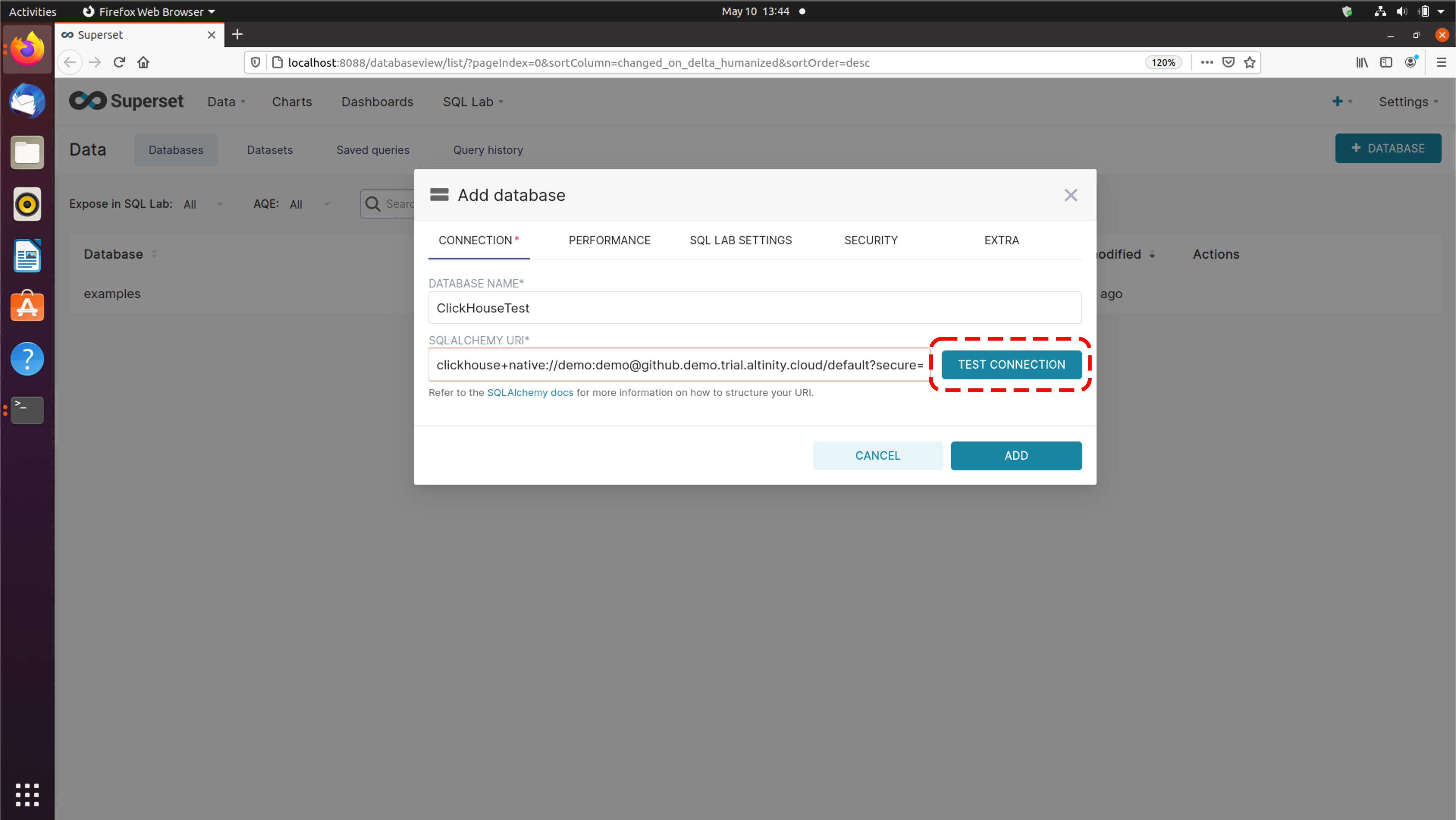
-
If the connection works, then click Add.
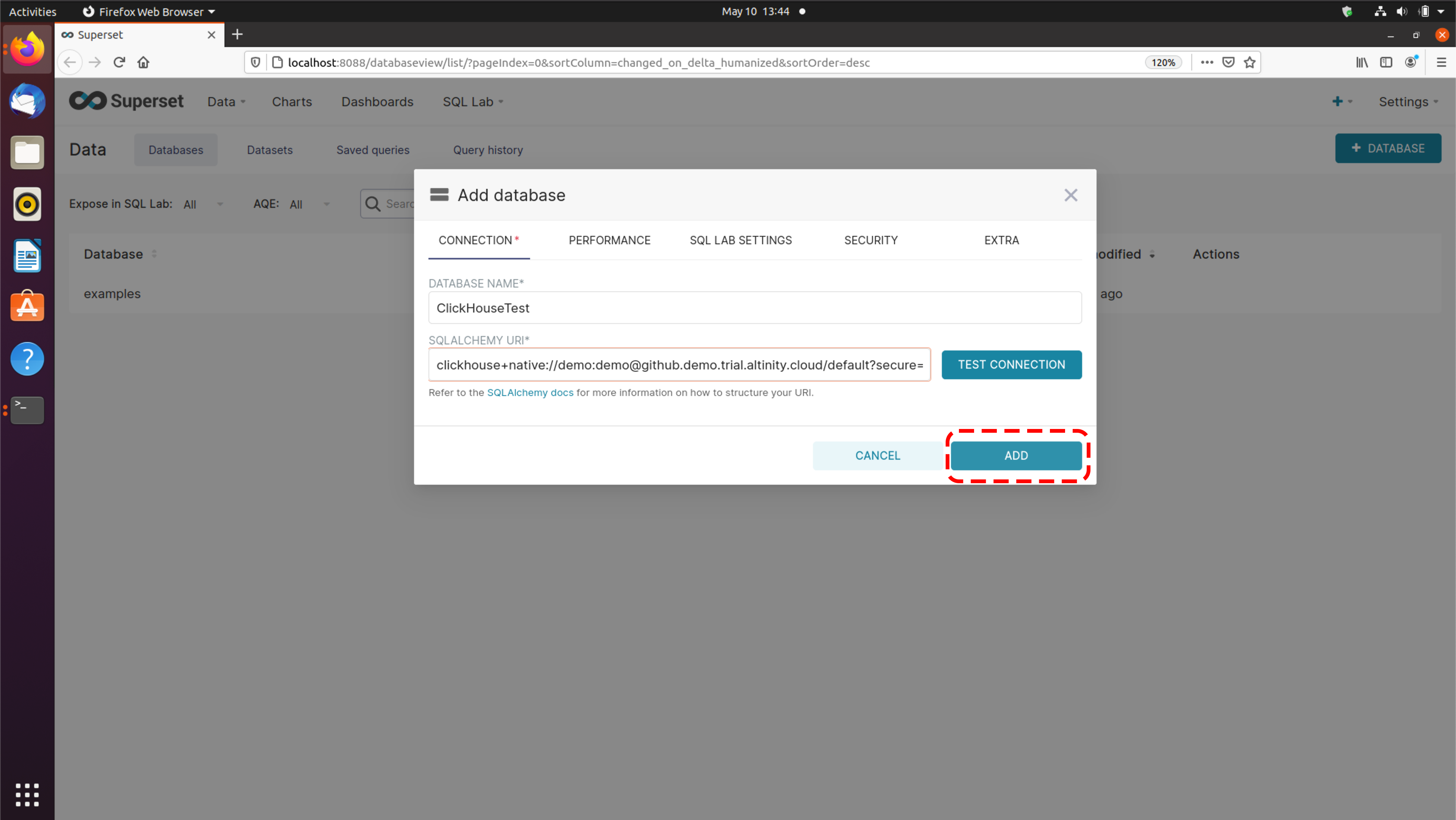
-
Once finished, the new database connection to ClickHouse will be available for use.
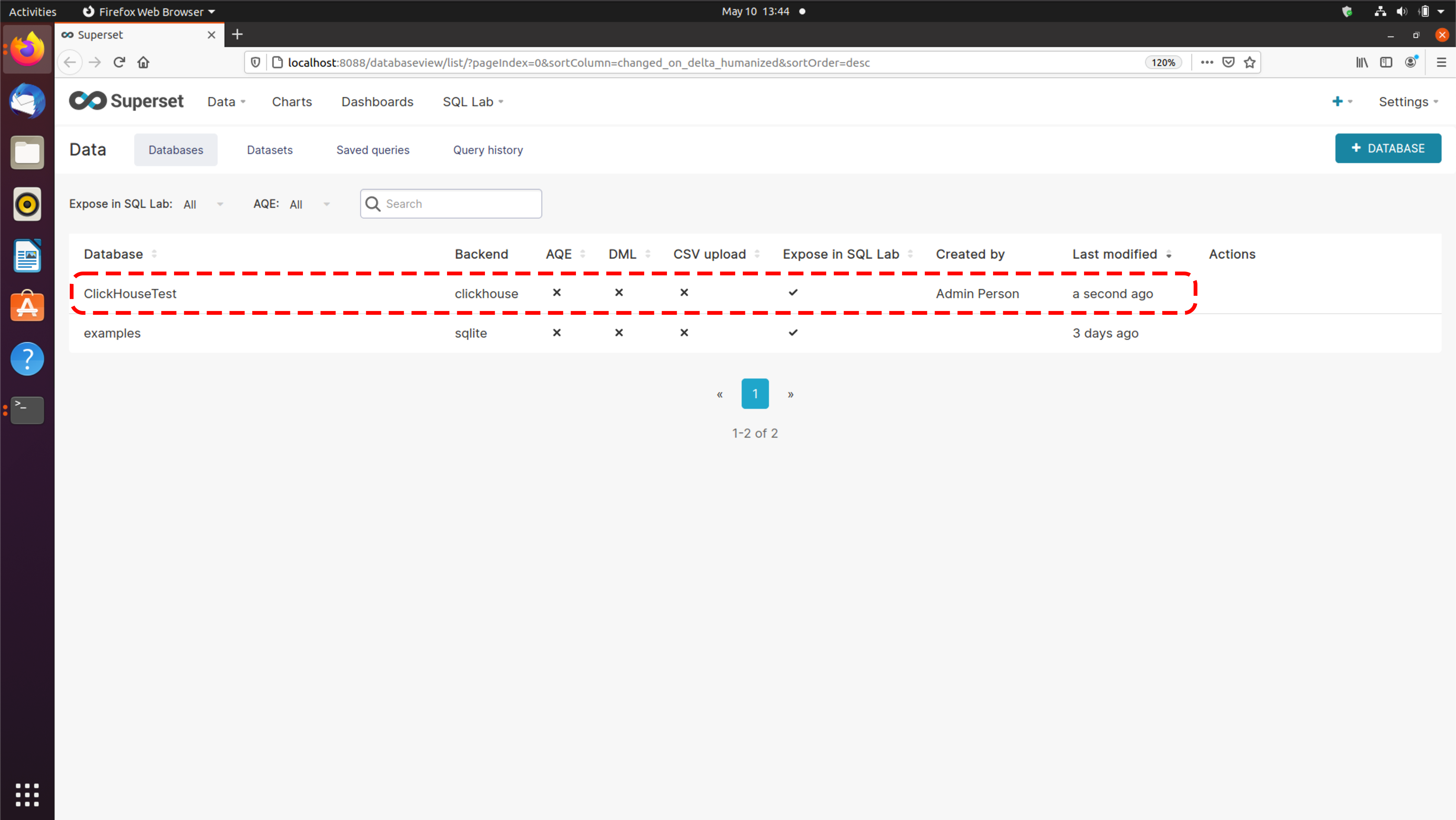
Connection Options
The clickhouse-driver supports different connection options. For a full list, see the clickhouse-driver Connection site. The following are recommended settings:
secure: Required if the connection uses encryption.port: Used if the connection uses a non-standard port.alt_hosts: Specifies alternate connection host names.verify: Default totrue. Iftrue, then the certificate used for encryption must be validated. Set tofalseif using a self-signed certificate. For more information on ClickHouse certificates, see the Network Hardening section in the ClickHouse Operations Guide.
Connection FAQ
What ports are used for the Superset to ClickHouse Connection?
The Superset connection to ClickHouse uses the TCP connection over the following ports:
- Encrypted: 9440
- Unencrypted: 9000
If using the encrypted connection, then the option secure=yes is required.