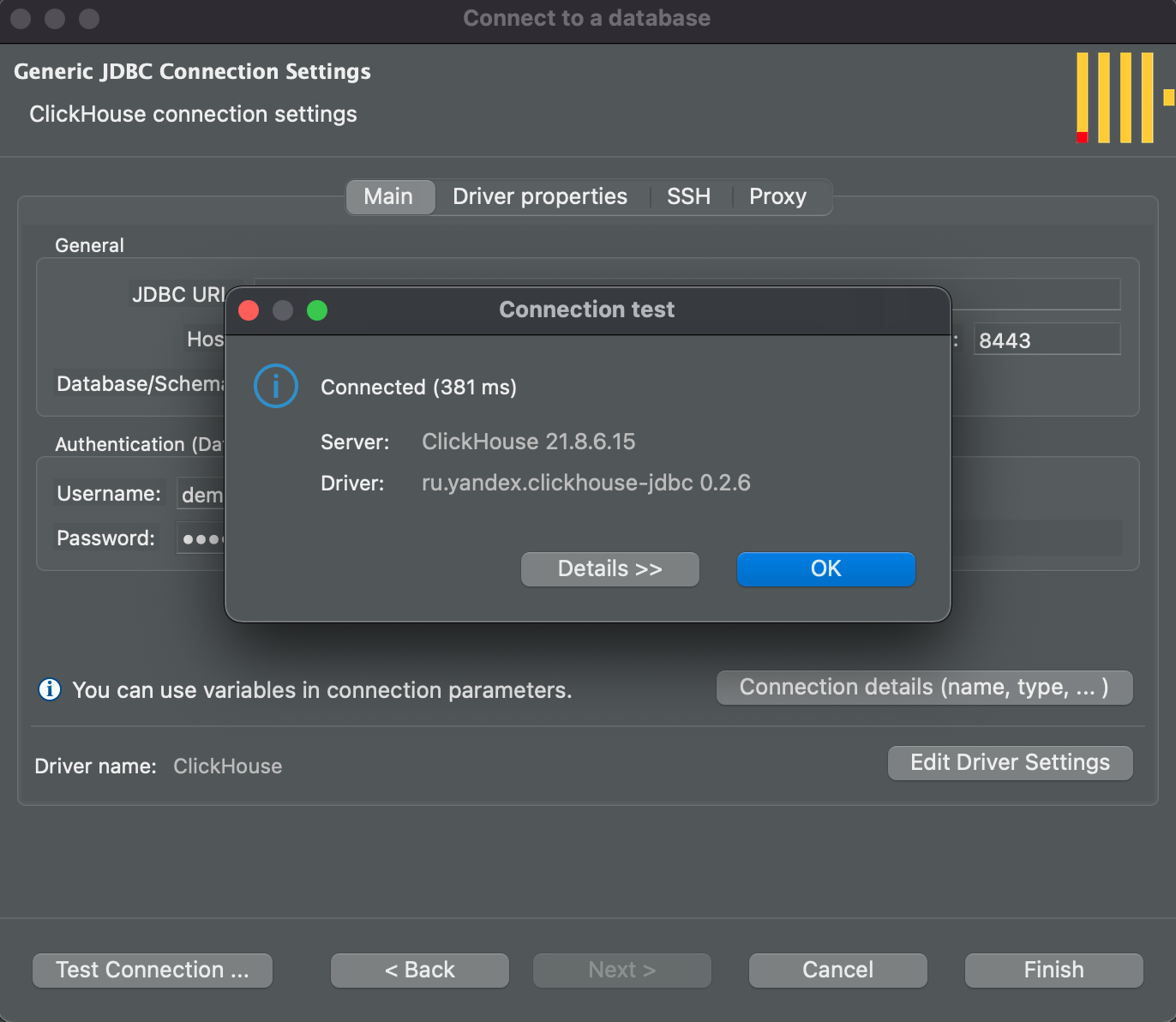Connecting with DBeaver
Creating a connection to Altinity.Cloud from DBeaver.
Connecting to Altinity.Cloud from DBeaver is a quick, secure process thanks to the available JDBC driver plugin.
Required Settings
The following settings are required for the driver connection:
- hostname: The DNS name of the Altinity.Cloud cluster. This is typically based on the name of your cluster, environment, and organization. For example, if the organization name is
CameraCoand the environment isprodwith the clustersales, then the URL may behttps://sales.prod.cameraco.altinity.cloud. Check the cluster’s Access Point to verify the DNS name of the cluster. - port: The port to connect to. For Altinity.Cloud, it will be HTTPS on port
8443. - Username: The ClickHouse user to authenticate to the ClickHouse server.
- Password: The ClickHouse user password used to authenticate to the ClickHouse server.
Example
The following example is based on connecting to the Altinity.Cloud public demo database, with the following settings:
- Server:
github.demo.trial.altinity.cloud - Port:
8443 - Database:
default - Username:
demo - Password:
demo - Secure:
yes
DBeaver Example
-
Start DBeaver and select Database->New Database Connection.
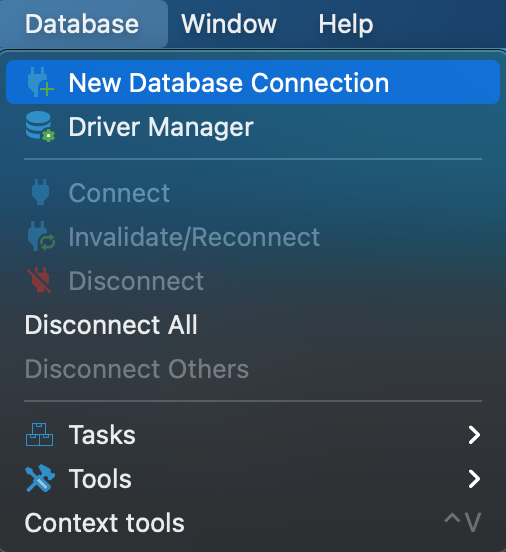
-
Select All, then in the search bar enter
ClickHouse. -
Select the ClickHouse icon in the “Connect to a database” screen.
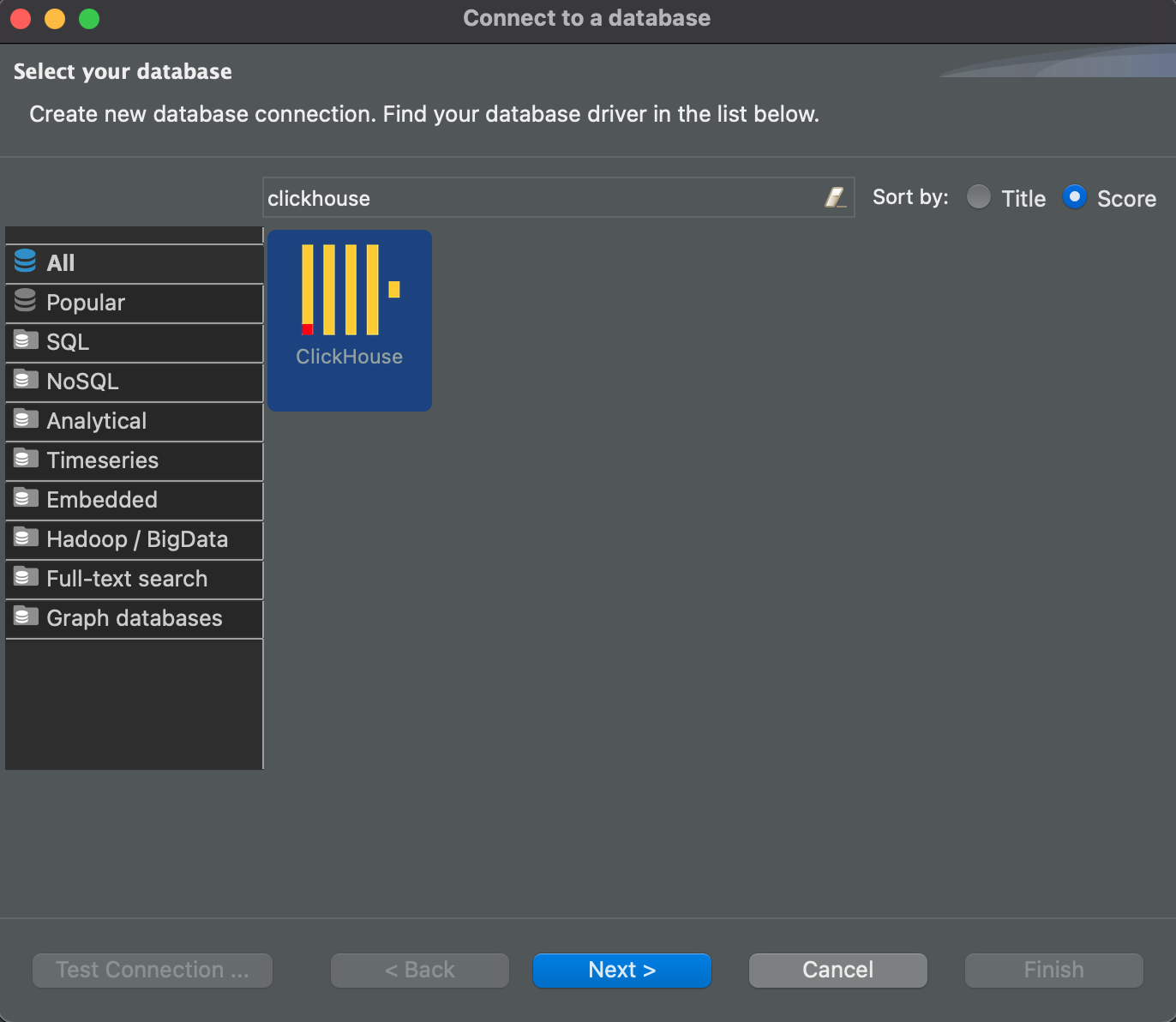
-
Enter the following settings:
- Host:
github.demo.trial.altinity.cloud - Port:
8443 - Database:
default - User:
demo - Password:
demo
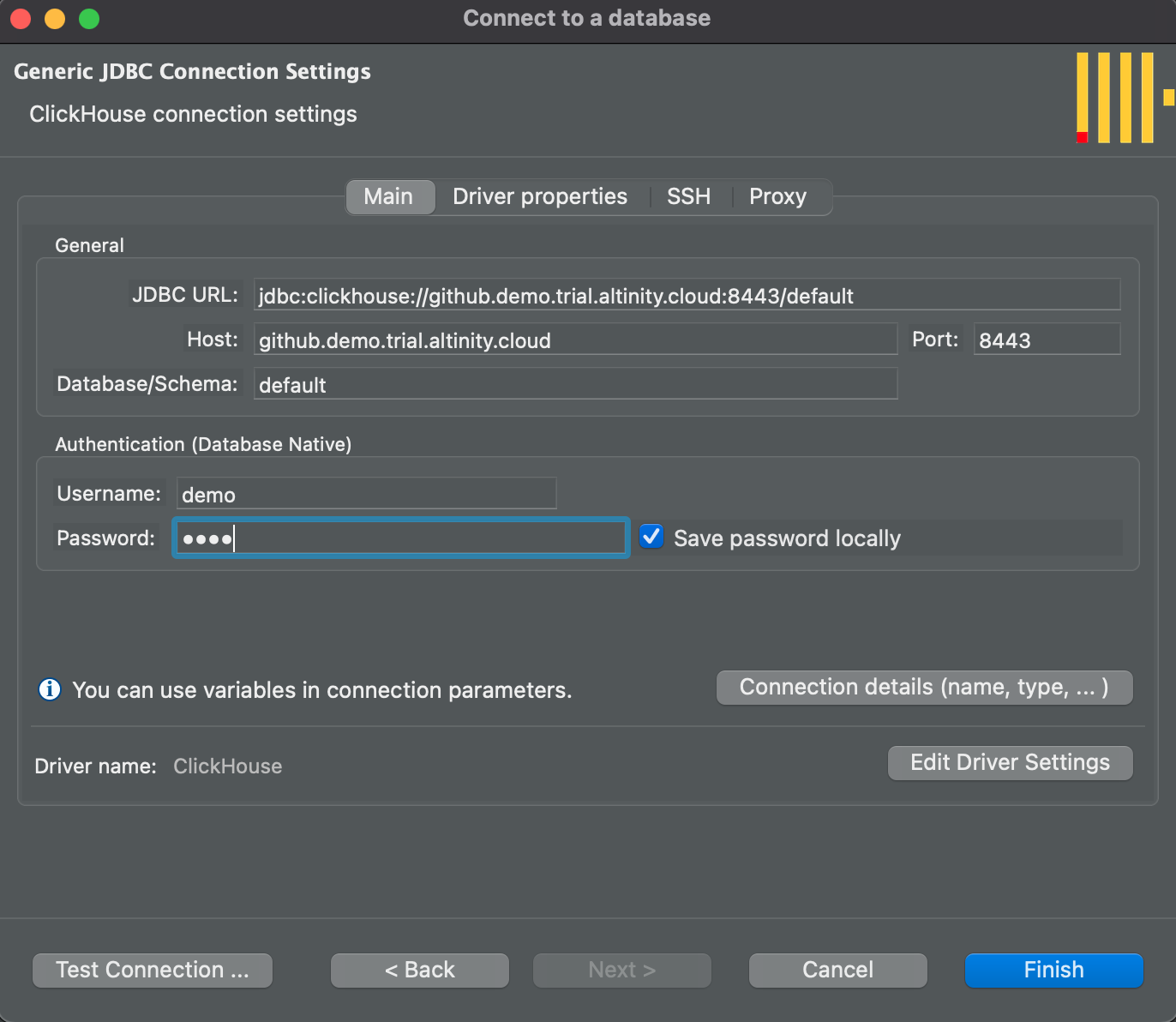
- Host:
-
Select the Driver Properties tab. If prompted, download the ClickHouse JDBC driver.
-
Scroll down to the ssl property. Change the value to
true.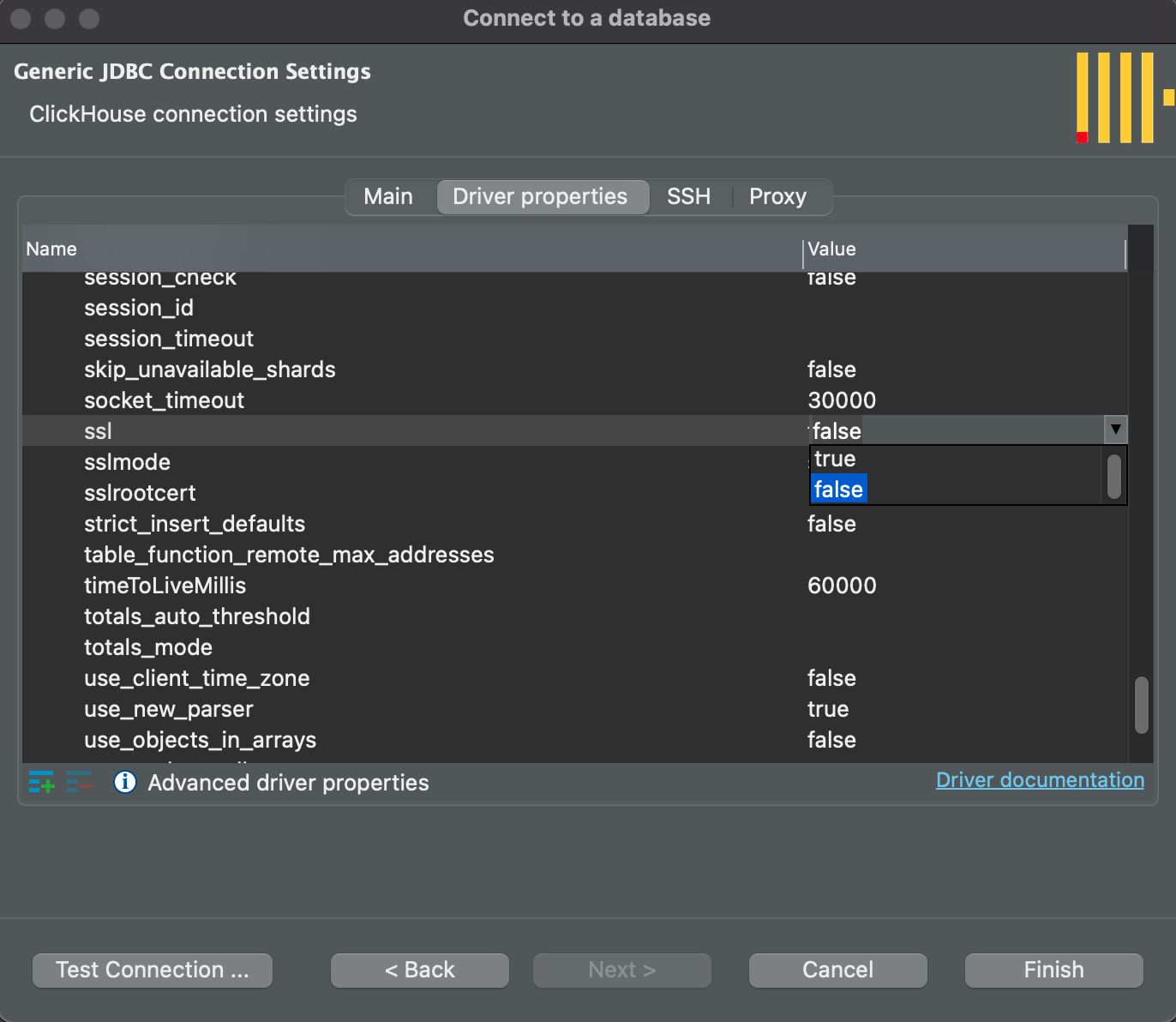
-
Press the Test Connection button. You should see a successful connection message.